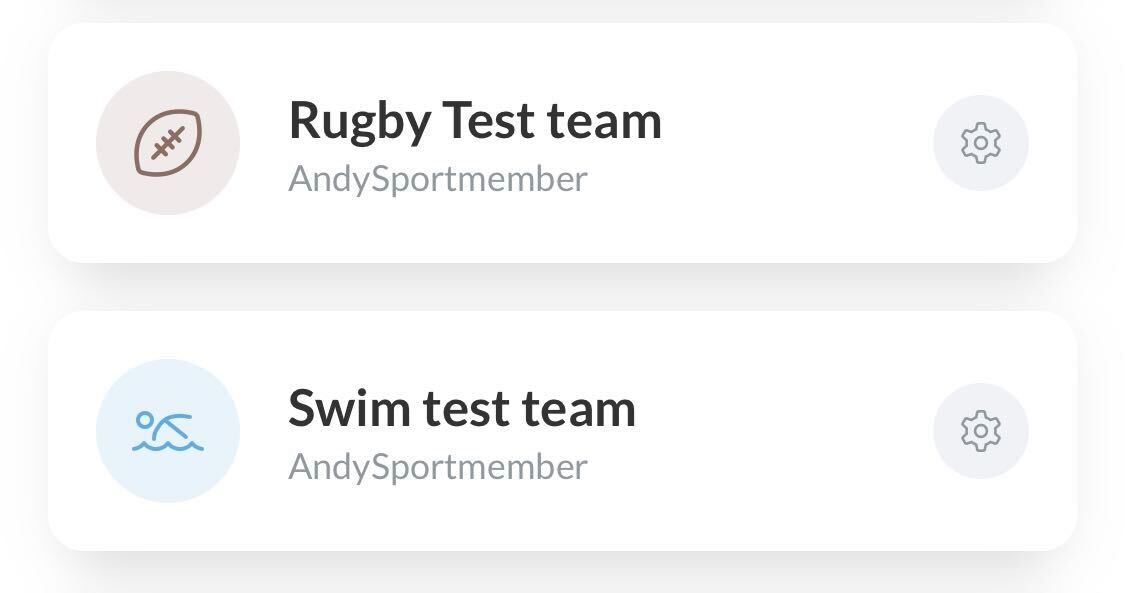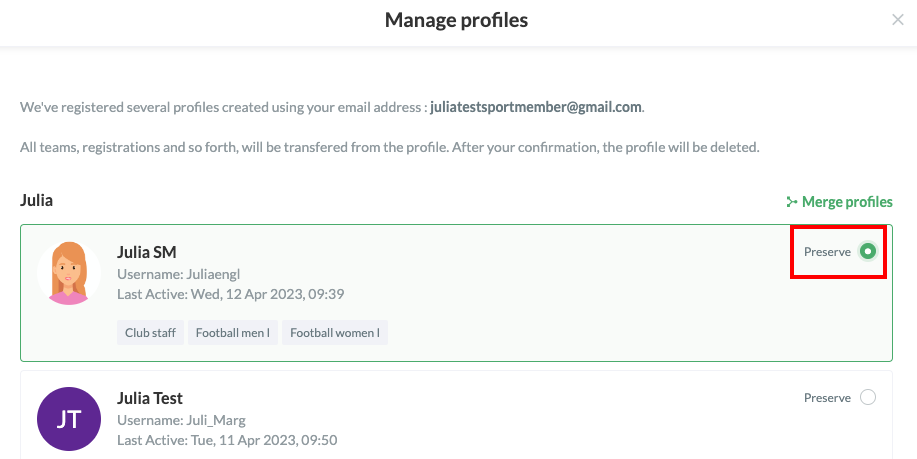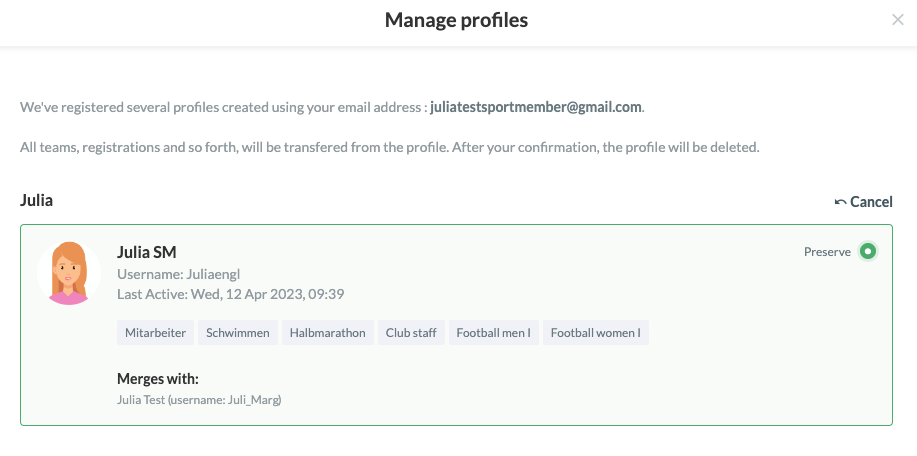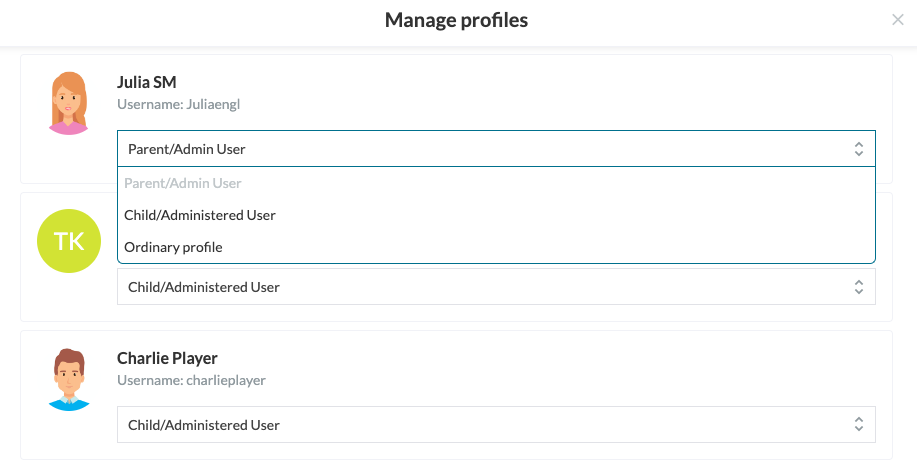- You can have unlimited roles/team affiliations on one profile
- Use one login for all your team affiliations
- Switch between team views/calendar views on the SportMember app in case you have multiple team affiliations
- When merging multiple profiles into one profile, remember to log in to the profile you want to keep!
- When merging two profiles, one will be deleted while all information will be transferred to the remaining profile