- Easy way to make different types of activities visible in the team calendar/overview
- Shown with different colours in Teamsport
- Possibility to sort/filter your own calendar on a specific activity type
There are 7 standard activity types, each with its own colour, which you can use when creating activities:
Go to Calendar
Note: You CANNOT create activity types yourself on the team, but if you are a club using SportMember, your club administrator can create new optional activity types for you to use.
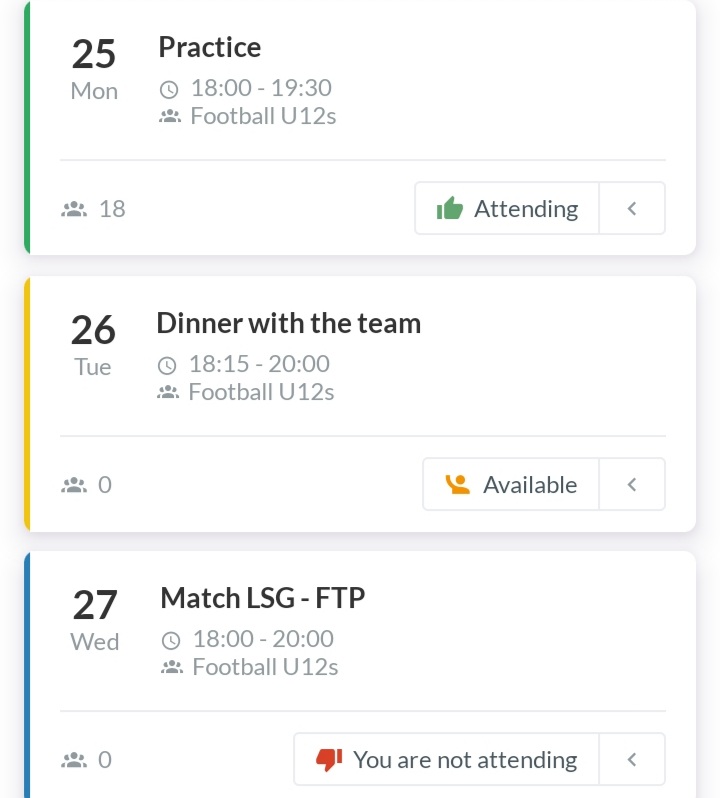
Your calendar will now be displayed as you want with the selected activity type.
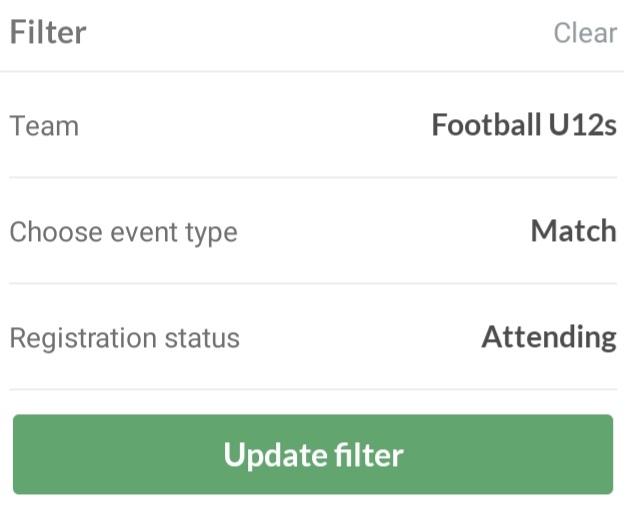
A member activity (pink) is special because it is the only type of activity a member can create on his team.
Read more about member activities in this guide.
There are 6 standardized activity types, each marked with its own color, that you can use when creating activities:
To select the activity go to the Calendar and create an activity.
Under Create activity you can select the activity type.
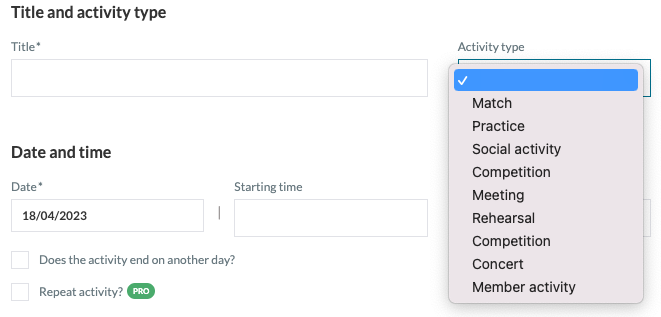
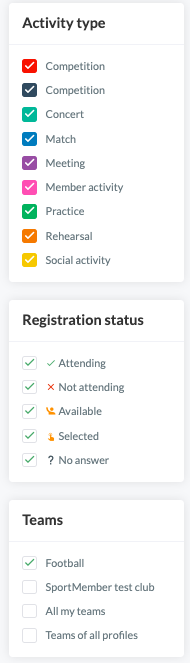
A member activity (pink) is special because it is the only type of activity a member can create in their team.
Read more about the member activities in this Guide.