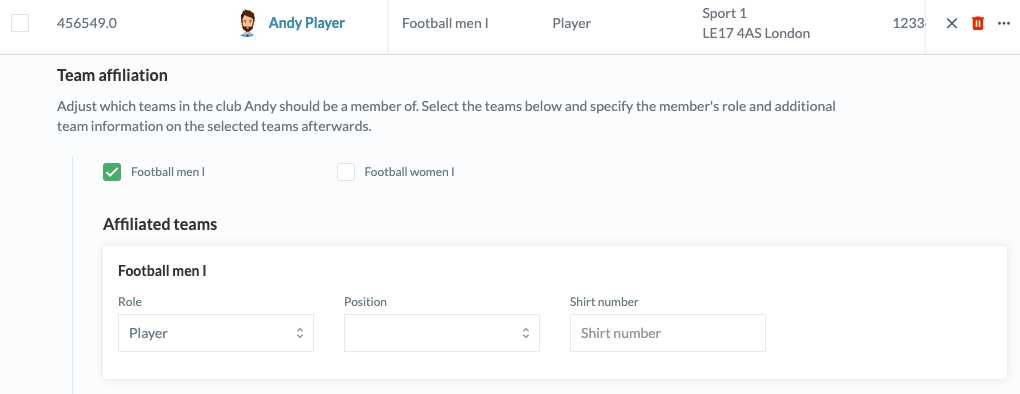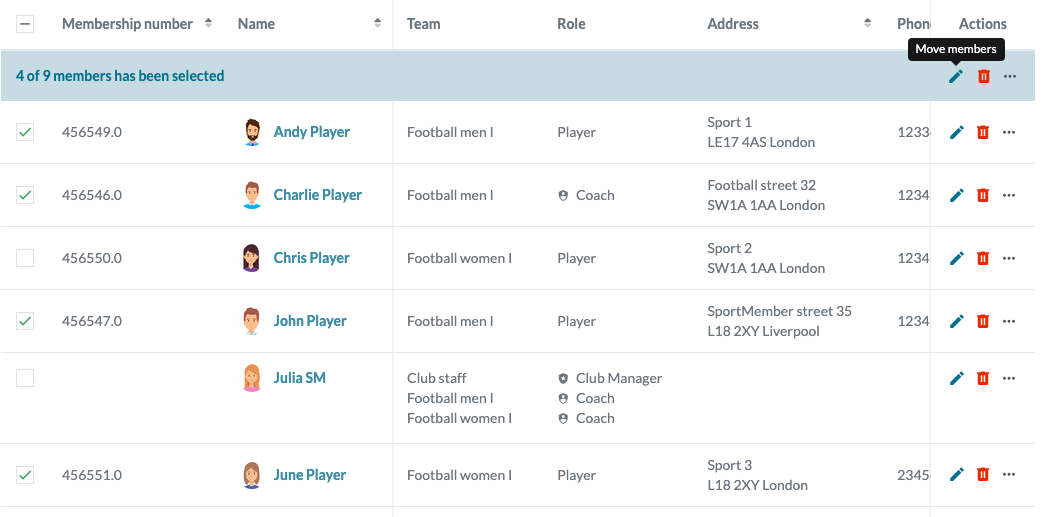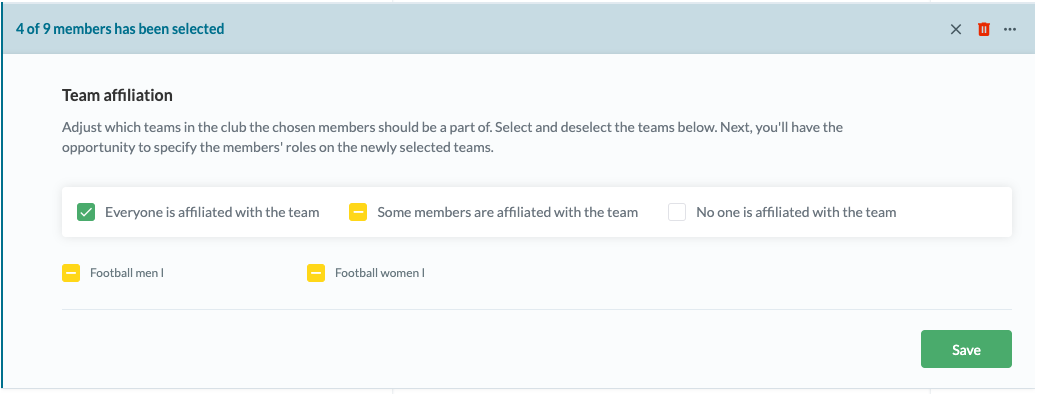- There is no limit to the number of teams you can be in. Neither in the club nor on SportMember in general
Neither in terms of roles (member, coach, assistant, etc.)
- As an administrator you can move or add all members/coaches between all teams
- A coach can not move move members